Manage your account
Activate your account
If you are a new student or recently employed, activate your account with any of the services below.
Keep in mind that as a new student, you can activate your account a couple of days after your second acceptance notification at the earliest. Read more at https://www.uu.se/en/students
-
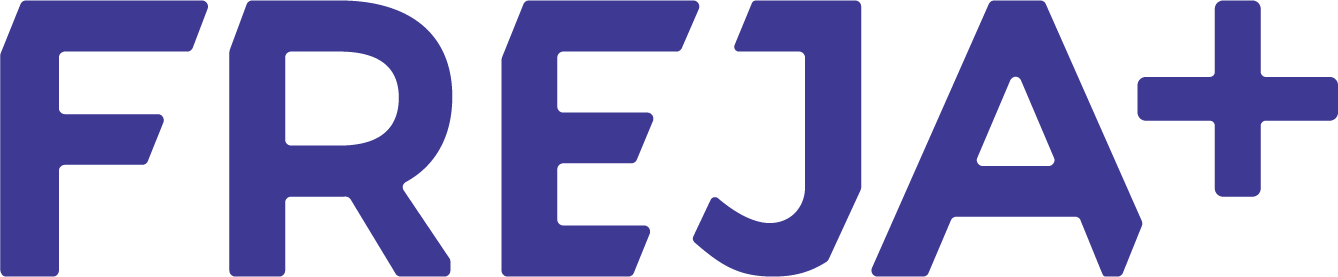
Freja
Activate your account using your Freja. You need to have upgraded your Freja to Freja Extended to be able to log in.
-
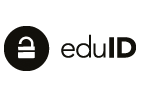
EduID
If you have an account through another university or higher education institution, you can use this service.
eduID.se offers an easy, fast and safe way for students to verify their identity. eduID.se can be used for logging into UniversityAdmissions.se to apply higher education and reduces the number of logins a student needs to keep track of during his or her days as a student.
Please note that you must have a confirmed user on eduID.se to activate your user account at Uppsala University using UniversityAdmissions.se.
Not only students but also employees can use eduID.se. As an employee At Uppsala University you can use eduID.se to activate your employee's account or to set a new password A if you have lost it.
On eduID.se you can confirm your account by entering your personal identity number and then confirm it by any of the various methods available. As soon as you have a confirmed account at eduID.se you can use this to activate your university account or set a new password A if you have lost it.
-
One-time passcode
If you have received a one-time passcode at a campus, use this login method. Click on More information to see where you can get your one-time passcode.
- Receptionen at Uppsala Biomedical Centre (BMC), Husargatan 3 room B7:121a in Uppsala
- Reception at Blåsenhus, von Kraemers allé; 1A in Uppsala
- Reception at Campus Gotland; Cramérgatan 3 in Visby
- Reception at Ekonomikum; Kyrkogårdsgatan 10 entrance 10B in Uppsala
- Reception at Engelska parken, Thunbergsvägen 3H in Uppsala
- Reception at Gamla torget, Gamla torget 6 in Uppsala
- Reception at Geo Centre, Villavägen 16 in Uppsala
- Reception at Rudbeck laboratory, Dag Hammarskjölds väg 20 i Uppsala
- Servicecenter, Segerstedt building, Dag Hammarskjölds väg 7 in Uppsala
- Onetime passcodes are now available at the following locations at Ångström Laboratory, Lägerhyddsvägen 1, Uppsala
- Employees will receive onetime code of their employer/institution/unit's staff administrator in connection with the recruitment process.
- Students usually receive their onetime codes via student service in Ångström (adjacent to the library on floor 1)
- Employees and students can also retrieve their onetime code at The reception or Keys and access cards service at the Ångströmlaboratory, Lägerhyddsvägen 1 in Uppsala
- Passport
- National identity card issued within EU, EEA or Switzerland
- Driving license issued from 2013 (or later) within EU, EEA or Switzerland
- Swedish driving license
- Swedish Tax Agency identity card
- SIS-marked identity card issued by a Swedish bank or company
- Swedish national identity card issued by the Swedish police
-

BankID
If you have a Swedish BankID, this would be an easy way to activate your account.
BankID is a common way to verify your identity in digital environments. With BankID you avoid having to create accounts and passwords with different actors, instead you can use the same secure solution everywhere. It's just like using your ID-card but digitally.
Uppsala University employs the BankID-function "QR code." Point your camera at the QR code to scan it and then follow the instructions in your BankID app. If you are using your smartphone to access a system or site and need to open your BankID app on the same device, you can follow the link under the QR code to identify yourself.
You use the BankID app to identify yourself. Either via a security code or with face recognition or fingerprints depending on your smartphone.
It is possible to have BankID installed on several devices, which may be convenient if you lose or break one of your device and need to deactivate BankID on that device using another device.
Freja is a way to verify your identity in digital environments. If you hold a biometric passport from the list of countries, you can add it to Freja for a higher level of verification.
Uppsala University employs the Freja function "QR code." Point your camera at the QR code to scan it and then follow the instructions in your Freja app. If you are using your smartphone to access a system or site and need to open your Freja app on the same device, you can follow the link under the QR code to identify yourself.
You use the Freja app to identify yourself. Either via a security code or with face recognition or fingerprints depending on your smartphone.
If you can not use UniversityAdmissions.se or eduID.se to log in and activate your account, or set a new password A, you can pick up a onetime passcode by presenting a valid identity document in a number of places at the University.
As a student, employee or likewise active with a Swedish personal identity number, sign in using your social security number (twelve numbers) and the onetime passcode. Please note that the one-off code is valid only for four hours after receiving it.
Do you not have a Swedish personal identity number or is an external user, ie. not a student, employed or likewise active at the University, you will receive special instructions on the paper with the onetime passcode that you receive. Please note that the onetime passcode is valid only for four hours after receiving it.
If you don't have a Swedish personal identity number and can't pick up a onetime passcode in Uppsala or in Visby, you should contact the IT-support at the university to get more help.
You can pick up a onetime passcode by presenting a valid identity document at the following places
Please note that you can only fetch a onetime passcode at the sites at
their regular hours. As more sites can handout onetime passcode's this list will be
expanded.
Which valid identification documents can be used to get a onetime passcode?
New student? More information at https://www.uu.se/en/students
Here you manage your user account. Among other things, you can change your passwords, activate new accounts, get guest accounts and block your campus card.
-
Joint Web Login
Log in using your Uppsala university user account.
Uppsala University has a central authentication service for web services called Joint Web Login. It's this service that you normally use to log into services at the university.
If you already have an active user account at Uppsala University, you can use this to log in and activate your other accounts at the University.
As a student, you can use your student account to activate your employee account if you are employed at the university and the other way around.
As an employee or likewise activite, you can use your employee account to activate and do password resets for functional accounts that you are responsible for.
-

BankID
Log in using your BankID.
BankID is a common way to verify your identity in digital environments. With BankID you avoid having to create accounts and passwords with different actors, instead you can use the same secure solution everywhere. It's just like using your ID-card but digitally.
Uppsala University employs the BankID-function "QR code." Point your camera at the QR code to scan it and then follow the instructions in your BankID app. If you are using your smartphone to access a system or site and need to open your BankID app on the same device, you can follow the link under the QR code to identify yourself.
You use the BankID app to identify yourself. Either via a security code or with face recognition or fingerprints depending on your smartphone.
It is possible to have BankID installed on several devices, which may be convenient if you lose or break one of your device and need to deactivate BankID on that device using another device.
-
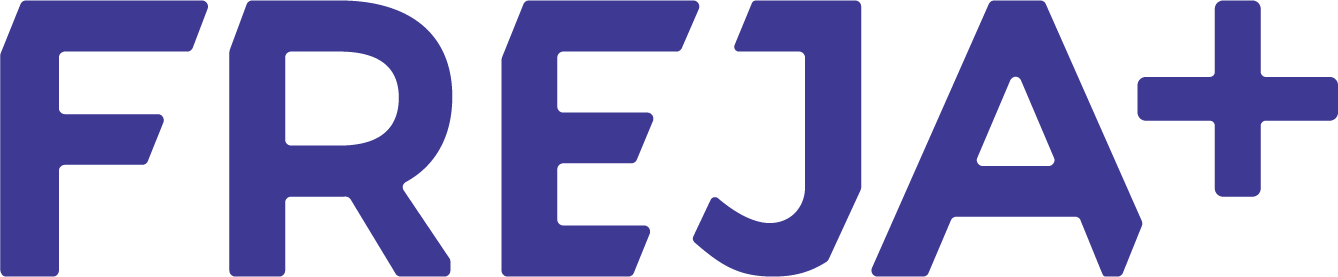
Freja
Log in using your Freja. You need to have upgraded your Freja to Freja Extended to be able to log in.
Freja is a way to verify your identity in digital environments. If you hold a biometric passport from the list of countries, you can add it to Freja for a higher level of verification.
Uppsala University employs the Freja function "QR code." Point your camera at the QR code to scan it and then follow the instructions in your Freja app. If you are using your smartphone to access a system or site and need to open your Freja app on the same device, you can follow the link under the QR code to identify yourself.
You use the Freja app to identify yourself. Either via a security code or with face recognition or fingerprints depending on your smartphone.
